Learn how to seamlessly integrate Dropbox with Salesforce in this comprehensive step-by-step guide.
How to Integrate Dropbox with Salesforce: A Step-by-Step Guide
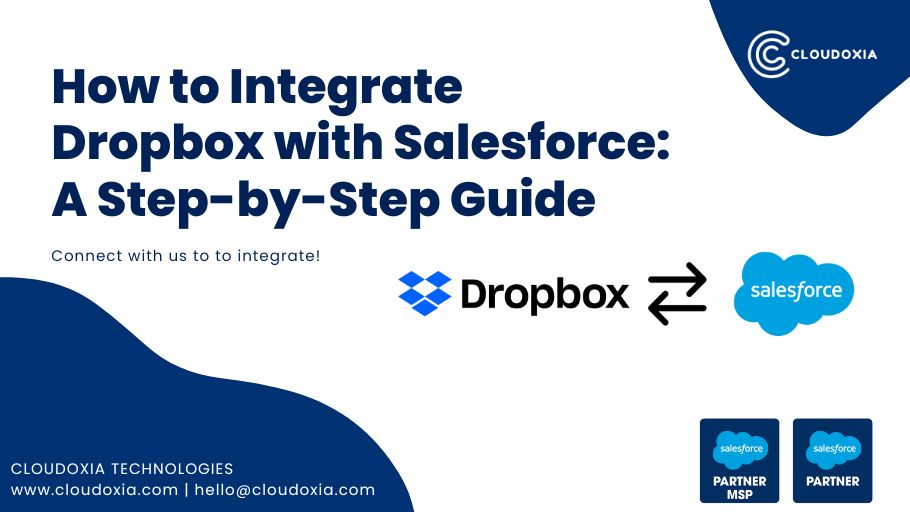
In today's fast-paced business environment, seamless integration between different software applications is essential. One popular integration that streamlines workflows and enhances data management is the integration of Dropbox with Salesforce. This step-by-step guide will walk you through the process of integrating these two powerful platforms, enabling you to optimize your data management and collaboration efforts.
Understanding the Basics of Dropbox and Salesforce Integration
Before we dive into the integration process, let's take a closer look at the fundamentals of Dropbox and Salesforce.
Dropbox is a cloud-based file storage and sharing platform that allows users to store, share, and collaborate on files and folders. With Dropbox, you can easily access your files from any device with an internet connection, making it a convenient solution for remote work and team collaboration.
Dropbox offers a user-friendly interface that simplifies the process of file management. You can create folders to organize your files and easily share them with others by generating a unique link or inviting collaborators. Additionally, Dropbox provides version control, allowing you to track changes made to files and restore previous versions if needed.
One of the key features of Dropbox is its seamless integration with various applications and services. By integrating Dropbox with other tools, you can streamline your workflow and enhance productivity. For example, you can integrate Dropbox with productivity apps like Trello or Asana to centralize project management and ensure all team members have access to the latest files.
Salesforce, on the other hand, is a cloud-based customer relationship management (CRM) platform that helps businesses manage customer data, sales, and various business processes. With Salesforce, you can track leads, manage customer interactions, and automate sales and marketing activities, empowering your team to drive growth and deliver exceptional customer experiences.
Salesforce offers a wide range of features and functionalities that cater to different business needs. From lead management and opportunity tracking to customer support and analytics, Salesforce provides a comprehensive solution for businesses of all sizes.
One of the key advantages of Salesforce is its flexibility and scalability. The platform can be customized to align with your unique business processes and requirements. Whether you need to create custom fields, workflows, or reports, Salesforce allows you to tailor the system to fit your specific needs.
Moreover, Salesforce offers a marketplace called the AppExchange, where you can find and install various pre-built applications and integrations. This allows you to extend the functionality of Salesforce and integrate it with other tools and systems, such as Dropbox, to create a seamless and efficient workflow.
The Benefits of Integrating Dropbox with Salesforce
Integrating Dropbox with Salesforce brings numerous benefits to your organization. Let's explore some of the key advantages:
Improved Data Management
By integrating Dropbox with Salesforce, you can seamlessly sync files and folders between the two platforms. This integration enables easy access to relevant documents, presentations, and other files, eliminating the need for manual uploads and downloads. With all your files organized in one place, you can streamline your data management efforts and ensure that your team has the most up-to-date information at their fingertips.
Furthermore, the integration allows you to take advantage of Dropbox's robust file management features. You can create custom folders and subfolders within Dropbox, categorizing your files based on different projects, clients, or departments. This organization system makes it effortless to locate specific files when needed, saving valuable time and reducing frustration.
Additionally, Dropbox's powerful search functionality enables you to quickly find files based on keywords, file types, or specific criteria. This feature is especially helpful when dealing with large volumes of data, ensuring that you can locate the right file in seconds.
Enhanced Collaboration and Productivity
The integration of Dropbox and Salesforce promotes collaboration and productivity by allowing team members to work on files together in real-time. With shared folders and collaborative editing features, multiple users can make changes simultaneously, increasing efficiency and reducing version control issues.
Moreover, you can leverage Salesforce's communication and task management capabilities along with Dropbox's file collaboration, empowering your team to collaborate seamlessly throughout the sales process. For example, you can create tasks and assign them to team members directly within Salesforce, while the associated files and documents reside in Dropbox. This integration ensures that everyone involved in a project has access to the necessary files and is aware of their responsibilities, leading to improved teamwork and productivity.
Furthermore, Dropbox's commenting feature allows team members to provide feedback and suggestions directly on files, eliminating the need for lengthy email threads or separate communication channels. This streamlined communication process fosters collaboration and ensures that everyone is on the same page.
Additionally, Dropbox's version history feature enables you to track changes made to files over time, providing a comprehensive audit trail. This functionality is particularly valuable when multiple team members are working on a document, as it allows you to revert to previous versions if needed or compare different iterations of a file.
In conclusion, integrating Dropbox with Salesforce offers a wide range of benefits, including improved data management, enhanced collaboration, and increased productivity. By leveraging the strengths of both platforms, your organization can streamline workflows, reduce manual tasks, and empower your team to work more efficiently. So why wait? Start reaping the rewards of this powerful integration today!
Preparing for the Integration Process
Before diving into the integration process, it's crucial to ensure that you meet the necessary system requirements and have the required accounts set up.
Integrating Dropbox with Salesforce can greatly enhance your workflow and productivity. However, to ensure a successful integration, there are a few important steps you need to take.
System Requirements and Compatibility
Before integrating Dropbox with Salesforce, it is important to ensure that your systems meet the minimum requirements for both platforms. This includes checking that you have compatible operating systems, browsers, and internet connectivity.
Keeping your systems up to date will not only ensure a smooth integration experience but also provide you with the latest features and security enhancements offered by both Dropbox and Salesforce.
Setting Up Your Dropbox and Salesforce Accounts
If you haven't already, create a Dropbox account and a Salesforce account. These accounts will serve as the foundation for your integration process.
When setting up your Dropbox account, make sure to choose a strong and unique password to protect your data. It is also recommended to enable two-factor authentication for an added layer of security.
Similarly, when creating your Salesforce account, pay attention to the account type you choose. Depending on your needs, you may opt for a free trial or a paid subscription. Ensure that you have the necessary permissions to install and configure apps on both platforms.
Having administrative access will make it easier to set up and manage the integration seamlessly. It will allow you to customize the integration settings, control user access, and troubleshoot any issues that may arise.
Once your accounts are set up, take some time to familiarize yourself with the user interfaces of both Dropbox and Salesforce. This will help you navigate through the integration process more efficiently and make the most out of the features available.
In conclusion, preparing for the integration process involves ensuring that your systems meet the minimum requirements and setting up the necessary accounts with the appropriate permissions. By taking these steps, you will be well-prepared to embark on a successful integration journey between Dropbox and Salesforce.
Step-by-Step Guide to Dropbox and Salesforce Integration
Now that you have everything in place, let's walk through the step-by-step process of integrating Dropbox with Salesforce.
Accessing the Salesforce App Exchange
1. Log in to your Salesforce account and navigate to the Salesforce App Exchange.
2. Search for the "Dropbox for Salesforce" app in the App Exchange.
3. Once you find the app, review its features, ratings, and customer reviews to ensure it meets your requirements.
4. Click the "Get It Now" button to initiate the installation process.
Dropbox and Salesforce integration offers a seamless way to enhance collaboration and streamline document management within your organization. By integrating these two powerful platforms, you can leverage the storage capabilities of Dropbox and the customer relationship management functionalities of Salesforce to improve productivity and efficiency.
With the Dropbox for Salesforce app, you can easily access and share Dropbox files directly within Salesforce, eliminating the need to switch between different applications. This integration allows you to centralize your documents, making it easier for your team to collaborate and access the information they need.
Installing the Dropbox for Salesforce App
1. Select the appropriate Salesforce edition and click "Install in Production" if you want to install the app in your live environment. Alternatively, choose "Install in Sandbox" if you prefer to test the integration in a sandbox environment first.
2. Follow the prompts to review and accept the terms and conditions.
3. Click "Continue" and then "Install" to start the installation process.
4. Once the installation is complete, you will receive a confirmation message.
After successfully installing the Dropbox for Salesforce app, you can begin exploring its various features and functionalities. This integration allows you to seamlessly connect your Dropbox account with Salesforce, enabling you to access, share, and collaborate on files directly within the Salesforce platform.
By integrating Dropbox with Salesforce, you can enhance your document management capabilities and improve team collaboration. This integration empowers your sales and marketing teams to easily access and share important documents, such as sales collateral, marketing materials, and customer presentations, all within the familiar Salesforce interface.
Configuring the App Settings
1. After installing the Dropbox for Salesforce app, navigate to the Salesforce setup menu.
2. In the menu, select "Apps" and then "App Manager."
3. Find the Dropbox for Salesforce app and click on it.
4. Review the app's settings and configurations to ensure they align with your organization's requirements.
5. Customize and enable the necessary features and permissions based on your team's needs.
6. Save your changes and proceed to test the integration to ensure it functions as expected.
Configuring the app settings is an important step in the integration process. By reviewing and customizing the app's settings, you can tailor the integration to meet your organization's specific needs and workflows. This includes setting up permissions, defining access levels, and configuring synchronization options between Dropbox and Salesforce.
Once you have completed the configuration, it is crucial to test the integration thoroughly. This will help identify any potential issues or conflicts and ensure that the integration is working seamlessly. By testing the integration, you can verify that files are syncing correctly, permissions are applied accurately, and that the overall functionality meets your expectations.
Troubleshooting Common Integration Issues
Despite careful planning and execution, you may encounter some common integration issues. Let's discuss a couple of them and how you can resolve them.
Dealing with Syncing Problems
If you encounter syncing problems between Dropbox and Salesforce, first ensure that both platforms are up and running without any service disruptions. Check your network connection and verify that you have the necessary permissions to sync files. Clearing cache and restarting your devices can often resolve minor syncing issues. If the problem persists, reach out to the respective support teams for further assistance.
Syncing problems can be caused by various factors, such as network congestion, server maintenance, or conflicts between different versions of the software. It's important to stay updated with the latest software releases and patches, as they often include bug fixes and improvements related to syncing functionality.
Another potential cause of syncing problems is file size. Large files or files with complex formatting may take longer to sync or may encounter errors during the process. Consider breaking down large files into smaller, more manageable chunks, or compressing them to reduce their size.
Furthermore, it's worth checking if there are any specific file types that are causing syncing issues. Certain file formats, such as proprietary software files or files with restricted access, may require additional configuration or permissions to sync properly.
Resolving Access and Permission Issues
In case you face access or permission issues, review your user and group settings in both Dropbox and Salesforce. Ensure that users have the appropriate permissions to access and edit files, and that sharing settings are properly configured. Additionally, consult your organization's system administrator to verify the overall access and permission structure within your organization.
Access and permission issues can arise due to various reasons, such as changes in user roles, updates to security policies, or misconfigurations in the integration settings. It's important to regularly review and update the access and permission settings to align with your organization's evolving needs and security requirements.
Consider implementing a role-based access control (RBAC) system, where users are assigned specific roles with predefined permissions. This can help streamline access management and ensure that users only have access to the files and data they need to perform their tasks.
Furthermore, it's crucial to educate users about the importance of maintaining strong passwords and practicing good security hygiene. Encourage them to regularly update their passwords and enable two-factor authentication for an added layer of security.
By following this step-by-step guide, you can seamlessly integrate Dropbox with Salesforce, harnessing the power of both platforms and enhancing collaboration, productivity, and data management within your organization. Remember to regularly update your integration configurations and settings to adapt to evolving business needs and maximize the value of this integration.
Cloudoxia Technologies is a team of Salesforce Certified Consultant & Architect who can help you drive your business digital transformation, click here to schedule a meeting!















